In this post I will explain how to access Easy Listings Map settings and controlling map with settings.
How to access plugin settings :
Open Easy Listings Map Settings submenu from Easy Property Listings menu in Wordpress Admin side.
Wordpress Admin – Easy Property Listings menu – Easy Listings Map Settings submenu
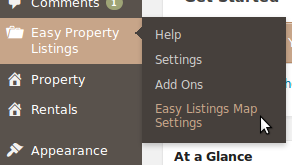
General tab of settings menu :
At this tab you can control map settings in single listing page.
General tab items description :
-
Display map in single listing page : This option controls map display in single listing page. By selecting enabled radio button map will be shown in single listing page and by selecting disabled radio button map will not be shown in single listing page.
-
Single listing page map zoom level : This option controls zoom level in single listing page map. You can choose zoom level of the map from 0 to 18.
-
Height of single page map : This option controls map HTML element height. You can specify height of the map in pixels.
-
Width of single page map : This option controls map HTML element width. You can specify width of the map in pixels.
-
Map display type : This option controls display types of the map. There are ( Roadmap, Sattelite, Hybrid, Terrain ) displays for the map. By selecting each of display types end user can see map in various display types that you selected from Easy Listings Map settings menu. Also if you enable more than one display type for the map end user can moves between map display types by map controls in order to seeing map by selected type.
Markers tab of settings menu :
At this tab you can set marker icons for various type of listings based on status of them. For example you can set marker for property listing based on it’s various status ( current, leased, … ).
Markers tab items description :
- Map multiple marker : This marker icon will shown in the map if more than one listing are in the one coordinate in other words this marker will shown for listings that have same coordinates.
Attention : After setting options in settings menu save them by clicking on save changes button.